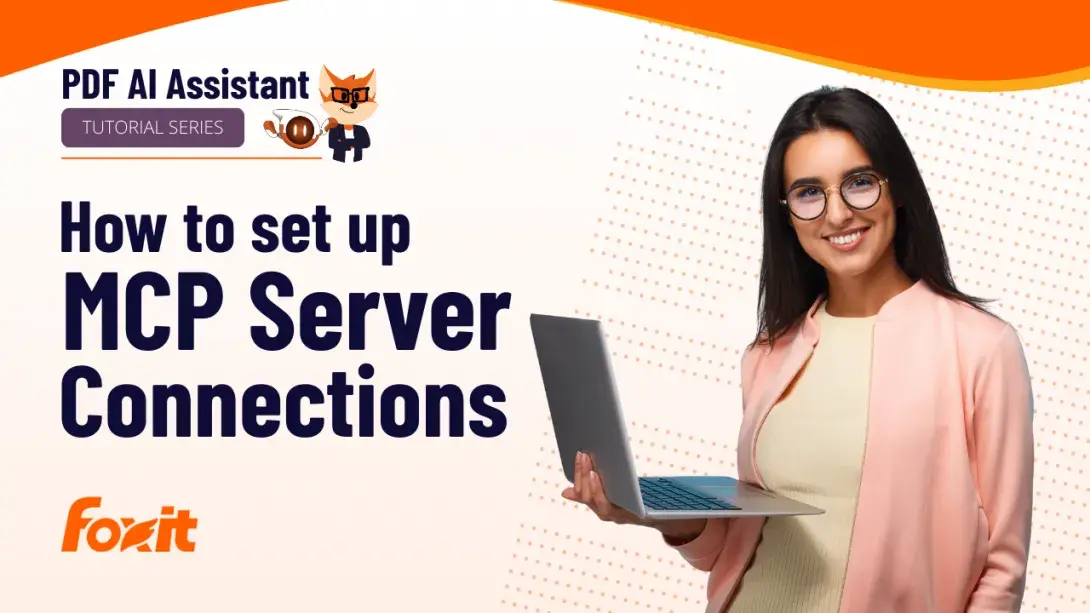Connect Gmail, Salesforce, and More to Foxit AI Assistant with MCP Integration
Try AI Assistant with PDF Editor+ for free!
Foxit PDF Editor is the first PDF solution to natively support Model Context Protocol (MCP)—a powerful standard that allows AI tools to securely connect with your business apps and data sources. Foxit PDF Editor serves as the PDF industry’s first MCP Host, enabling communication between your PDF Editor Desktop environment and external tools. This means you can integrate Gmail, Salesforce, Jira, Notion, and other enterprise platforms directly into your PDF workflows.
By following a few quick steps, you can fetch real-time data, automate document processes, send and receive emails, update CRM records, manage tasks, and create tickets—all without leaving Foxit PDF Editor. MCP integration helps professionals streamline operations, save time, and work smarter.
Take your PDF editing to the next level with AI-powered productivity tools that connect seamlessly to your existing digital ecosystem.
Learn more about Foxit AI.
Get a quote for volume licenses.