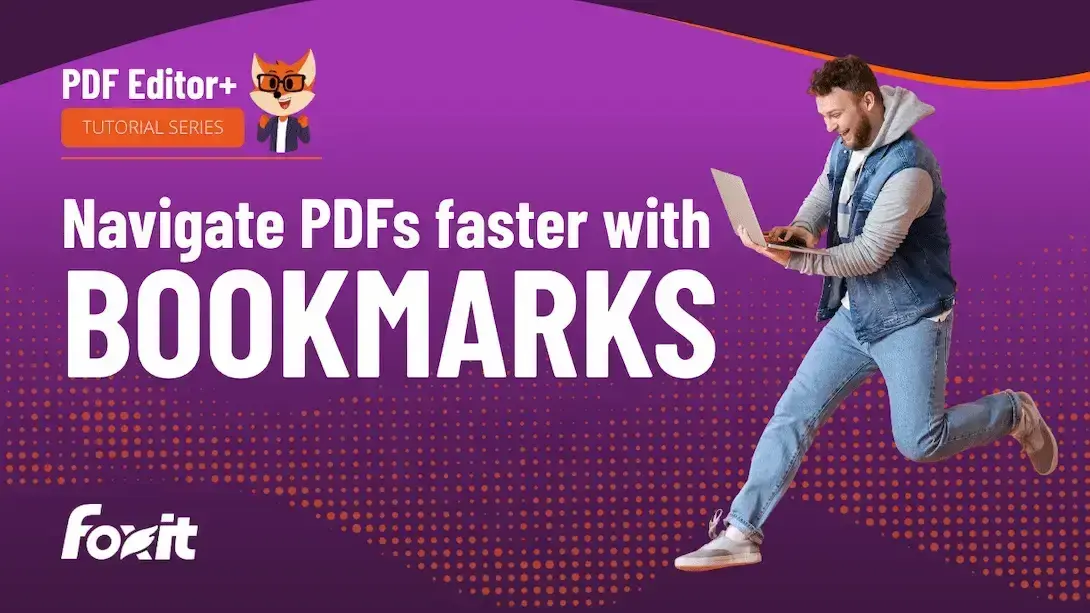Organize and Navigate PDFs Easily with Bookmarking Tools in Foxit PDF Editor
Try Foxit PDF Editor+ for free!
When working with lengthy PDF files—whether they’re contracts, business proposals, textbooks, or research papers—navigating content quickly is critical. In this hands-on tutorial, you’ll discover how to use Foxit PDF Editor to create, organize, and manage bookmarks that turn complex documents into user-friendly experiences.
Learn how to manually add bookmarks, nest them to build a logical hierarchy, and edit both titles and destinations for clarity. You’ll also see how to save time by auto-generating bookmarks from document headings and even converting bookmarks into a professional table of contents. These techniques are perfect for professionals in legal, academic, corporate, and creative fields who need reliable, fast access to specific document sections.
By integrating smart navigation tools, Foxit PDF Editor empowers you to improve document usability, streamline reviews, and collaborate more efficiently. Watch now and transform your PDFs into structured, accessible resources.
Learn more about Foxit PDF Editor+.
Get a quote for volume licenses.