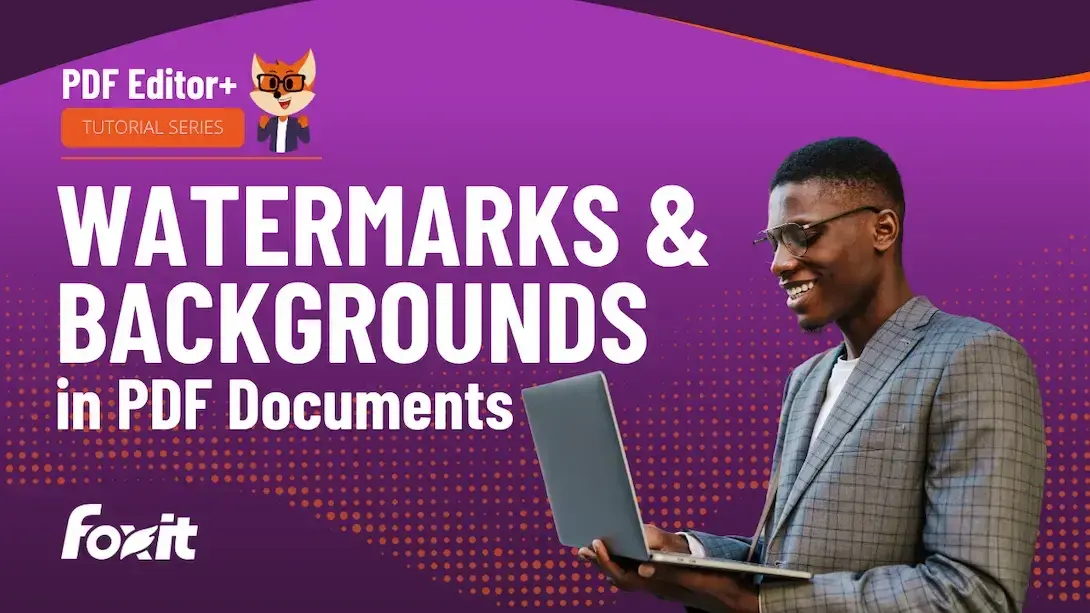Protect, Brand, and Beautify PDFs with Watermarks and Backgrounds in Foxit PDF Editor
Try Foxit PDF Editor+ for free!
Watermarks and backgrounds are powerful tools for reinforcing document security, adding brand identity, and improving visual design. In this step-by-step tutorial, you'll learn how to use Foxit PDF Editor to add and customize watermarks like “CONFIDENTIAL” notices or logos, and to apply subtle backgrounds for aesthetic or organizational purposes.
Discover how to personalize every detail—from font, size, and color to opacity, position, and page range. You'll also learn how to apply background images or colors, edit existing settings, and remove them when needed. For maximum efficiency, see how Foxit AI Assistant simplifies the process with smart commands that let you create or adjust document elements in seconds.
Ideal for professionals preparing legal contracts, business reports, internal memos, or branded collateral, this tutorial helps ensure your PDFs are secure, consistent, and visually polished. Watch now to elevate your document presentation with tools that blend automation and precision.
Learn more about Foxit PDF Editor+.
Get a quote for volume licenses.